Setting Up Estlcam to Work with BobsCNC Routers
Estlcam is used to create tool paths (gcode) files for a CNC. For EstlCAM to work with BobsCNC Routers, there are certain parameters that need to be edited. This article is written to help you successfully make and verify the required edits. After downloading and installing Estlcam, open the program by clicking on the Estlcam Logo.

When the screen opens Click on the Setup tab. You will find Basic Settings, CNC Programs, and CNC Controller
.
Basic settings give you a quick overview of your software settings.

Open the CNC Program Settings. This is where you will select the postprocessor used by your CNC. A postprocessor acts like an editor, ensuring that the gcode generated by Estlcam will work with your CNC. BobsCNC Routers use GRBL firmware to calculate and then send step and direction commands to the stepper or servo motors on each of the axes (X, Y, and Z).

In the Presets screen verify that GRBL has been selected as your postprocessor. At the bottom of the screen, the Length units you choose will determine the gcode that is generated. If for example, you want to work in inches (G20) but select millimeters (G21) it will affect how UGS processes and displays the gcode.
Open the Coordinates Tab and note the Formatting cells beneath each of the axes (X, Y, Z, I, J, F, S, and N). These should be set to 0.0000 which corresponds to GRBLs ability to perform tool path calculations accurate to four decimal places. Make sure the axes are also enabled with a checkmark. The S and N axes are not used.

Unleash Your Creativity with BobsCNC,